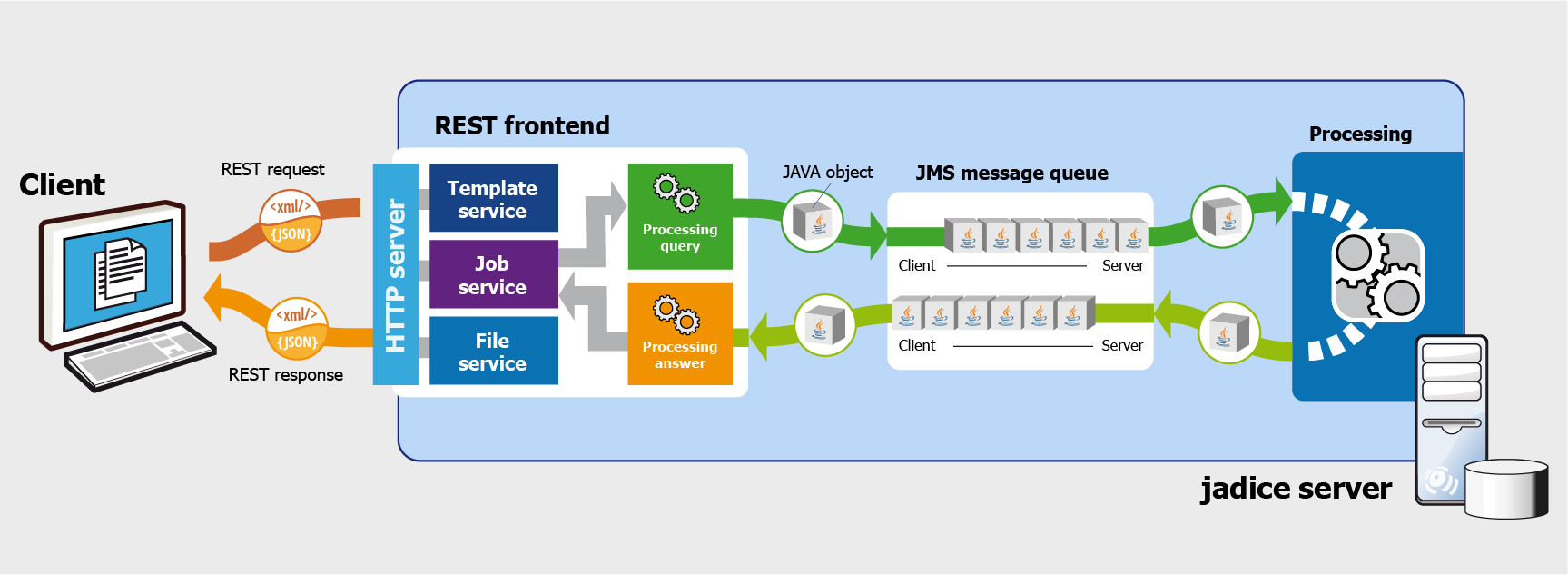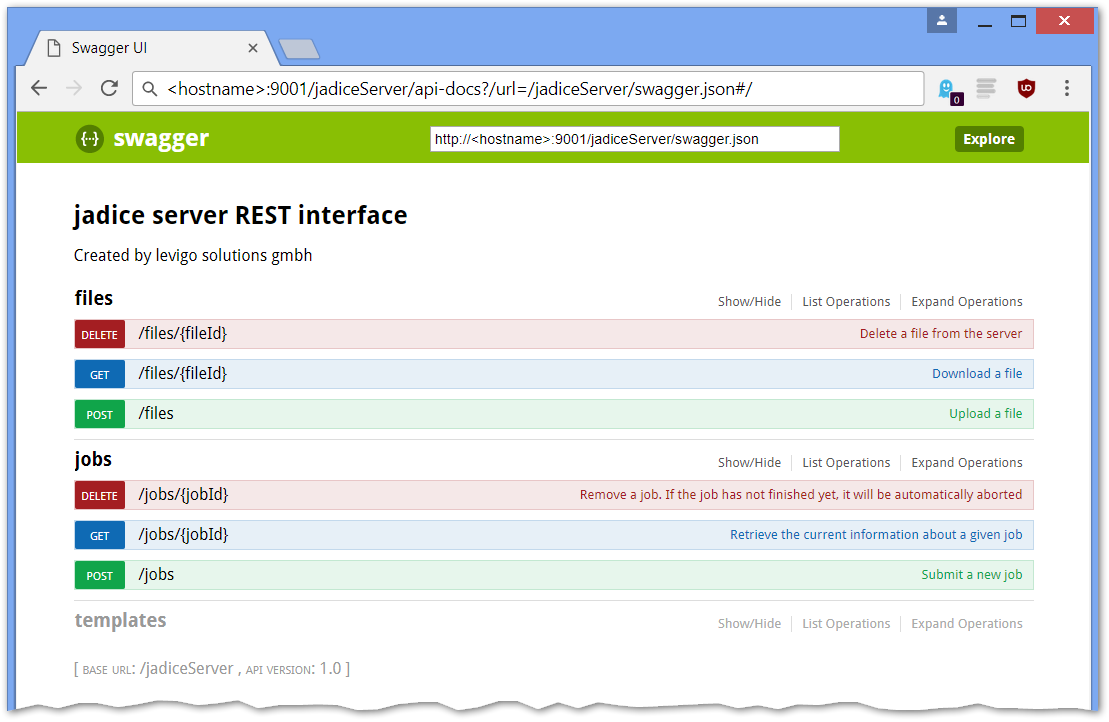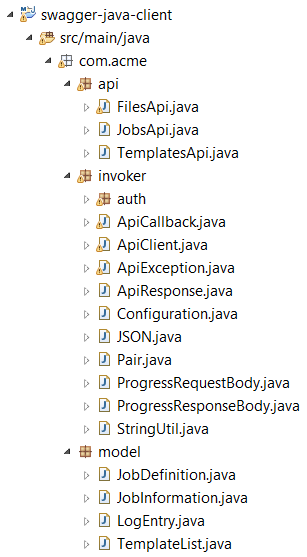The REST interface handles communication between the client application and jadice server
via common HTTP requests as well as GET,
POST, and DELETE methods. Messages are exchanged in
XML or JSON format.
In order to operate the REST interface, it needs to be activated
as described in the section called “Configuring the REST Interface”. It can be reached at
http://.
For the purpose of better readability the URL's host name (<hostname>:9001/jadiceServer/http://)
will be omitted in this manual.
<hostname>:9001
The following paragraphs provide a short overview of the methods at your disposal. In the section called “Exemplary Processing Sequence Using REST”, we demonstrate how to build a conversion sequence from these methods.
We provide an integrated documentation for the REST interface in
the Open API format (also
known as “swagger”). It can be accessed at /jadiceServer/swagger.json
in JSON format or at /jadiceServer/swagger.yaml
in YAML format.
In addition, you can find an interactive documentation of the REST interface
at /jadiceServer/api-docs?url=/jadiceServer/swagger.json. You can launch all available
methods directly from the browser:
The File service is responsible for uploading files to be
processed by jadice server or to receive resulting files from jadice server. It can be reached at
/jadiceServer/files.
It allows for the following methods:
POSTto/jadiceServer/files- Uploads a new file. The
Fileservice returns an ID ({fileId} GETfrom/jadiceServer/files/{fileId}- Downloads a file. Its file name and MIME type will be assigned to the common header
fields
Content-DispositionandContent-Type. DELETEfrom/jadiceServer/files/{fileId}- Deletes a file from the server.
The Template service allows you to inquire which job templates
are available. Their syntax follows the one described in the section called “Definition of Job Templates”
and they can usually be found in the subdirectory /server-config/jobtemplates.
The following methods are available through the Template service:
GETfrom/templates- Downloads a list of all available job templates. This list contains the IDs with which
the individual job templates can be referenced
(
{templateId} GETfrom/templates/{templateId}- Downloads a specific job template. Since job templates are in XML format, they can not be returned in JSON format.
The Job service is used to send conversion requests to
jadice server and get updates on their progress. Furthermore, it bundles information on the
resulting documents and the log messages generated during processing.
The Job service provides the following methods:
POSTto/jadiceServer/jobs- Creates a new
Joband immediately initializes its processing. The method returns an ID with which the job can be traced ({jobID} GETfrom/jadiceServer/jobs/{jobId}- Gets information on the current state of the job.
DELETEfrom/jadiceServer/jobs/{jobId}- Deletes all information on this job from the server. If the job is still being processed, it is automatically aborted.
After shortly introducing the individual services offered by the REST interface, this section will illustrate the conversion sequence with the help of an example. Figure 7.5, “Sequence diagram of processing with REST” provides an overview of the sequence in the shape of a UML sequence diagram.
The following paragraphs offer a verbal description of the conversion process as well as exemplary requests of the client application and the corresponding response by jadice server. JSON format is favored in the examples.
Note
- HTTP header fields that are irrelevant to understanding the processing sequence have been left out.
- HTTP header and body have been separated by a blank line in this depiction.
- To improve readability, the JSON objects have been edited with word wraps and indentions.
-
Before a job can be dispatched to jadice server, you have to choose the job template which is to be used. In order to find out which job templates are available, the template service is called by using the
GETrequest on/jadiceServer/templates/. Thus, a list of all available templates (respectively their IDs) is returned either in JSON or XML format. If you want to find out about the content of a template, you can download it using theGETrequest on/jadiceServer/templates/.{templateId}Example 7.13. Querying Available Job Templates
Request Response GET /jadiceServer/templates HTTP/1.1 Host: <hostname>:9001 Accept: application/json
HTTP/1.1 200 OK Content-Type: application/json { "templates": [ "mail2pdf.xml", "one-node.xml", "x2pdf.xml" ] }Example 7.14. Querying an Individual Job Template
Request Response GET /jadiceServer/templates/x2pdf.xml HTTP/1.1 Host: <hostname>:9001 Accept: application/xml
HTTP/1.1 200 OK Content-Type: application/xml <job (...) > (...) </job>
-
The files that are to be converted are uploaded to the server: each file that is to be processed is uploaded using a
POSTrequest with the content typemultipart/form-dataon/jadiceServer/files. The server returns a file ID with which you can reference the file throughout the process.Example 7.15. Uploading a File
Request Response POST /jadiceServer/files HTTP/1.1 Host: <hostname>:9001 Accept: text/plain Content-Type: multipart/form-data; boundary=----Boundary-12345 ------Boundary-12345 Content-Disposition: form-data; name="file"; filename="my-file.txt" Content-Type: text/plain Lorem Ipsum... ------Boundary-12345--
HTTP/1.1 201 Created Content-Type: text/plain stream-uuid-0001
-
With the help of these details, a job can then be created and sent to the job service by using a
POSTrequest on/jadiceServer/jobs. The service returns a job ID with which the job can be referenced.Example 7.16. Initializing a Job
Request Response POST /jadiceServer/jobs HTTP/1.1 Host: <hostname>:9001 Accept: text/plain Content-Type: application/json { "templateId": "x2pdf.xml", "templateParameters": {}, "inputFiles": [ { "fileId": "stream-uuid-0001" } ] }HTTP/1.1 201 Created Content-Type: text/plain job-uuid-0001
-
The current state of a job can be inquired by using the
GETrequest on/jadiceServer/jobs/. You have to wait for the state to be{jobId}FINISHED. If the job cannot be processed successfully, the conversion concludes in the stateFAILED, see alsoJob.State.Example 7.17. Inquiring about the Current State of a Job
Request Response GET /jadiceServer/jobs/job-uuid-0001 HTTP/1.1 Host: <hostname>:9001 Accept: application/json
HTTP/1.1 200 OK Content-Type: application/json { "templateId":"x2pdf.xml", "templateParameters":{}, "id":"job-uuid-0001", "state":"FINISHED", "inputFiles":[ { "fileId":"stream-uuid-0001", "nodeId":null } ], "resultFiles":[ { "fileId":"stream-uuid-0002", "nodeId":"node2" } ] }
-
The generated files, whose file IDs are named in the response of the job service, can be downloaded separately by using a
GETrequest on/jadiceServer/files/for each file.{fileId}Example 7.18. Downloading a File
Request Response GET /jadiceServer/files/stream-uuid-0002 HTTP/1.1 Host: <hostname>:9001 Accept: application/octet-stream
HTTP/1.1 200 OK Content-Type: application/pdf Content-Disposition: attachment; filename=my-file.pdf Content-Description: my-file.pdf %PDF-1.4...
-
After processing is finished, all resources which are not required for further conversions, have to be deleted:
-
The uploaded and generated files are deleted using a
DELETErequest on/jadiceServer/files/for each of them.{fileId}Example 7.19. Deleting a File
Request Response DELETE /jadiceServer/files/stream-uuid-0001 HTTP/1.1 Host: <hostname>:9001 Accept: application/json
HTTP/1.1 204 No Content
-
The job is deleted using a
DELETErequest on/jadiceServer/jobs/.{jobId}Example 7.20. Deleting a Job
Request Response DELETE /jadiceServer/jobs/job-uuid-0001 HTTP/1.1 Host: <hostname>:9001 Accept: application/json
HTTP/1.1 204 No Content
Important
Deleting jobs and files that are not required anymore is essential since they are not deleted automatically by jadice server and thus may take up much-needed storage space and memory.
-
The Open API specification of the REST interface in cooperation with the command
line tool swagger-codegen enable generating a client library that can be used in the desired implementation language.
In order to do so, please first download the library swagger-codegen-cli-
from http://swagger.io/swagger-codegen/.
<version>.jar
You can find out for which languages swagger-codegen can generate client libraries by using
java -jar swagger-codegen-cli-<version>.jar:
Available languages: [android, aspnet5, async-scala, cwiki, csharp, cpprest, dart, flash, python-flask, go, groovy, java, jaxrs, jaxrs-cxf, jaxrs-resteasy, jaxrs-spec, inflector, javascript, javascript-closure-angular, jmeter, nancyfx, nodejs-server, objc, perl, php, python, qt5cpp, ruby, scala, scalatra, silex-PHP, sinatra, rails5, slim, spring, dynamic-html, html, html2, swagger, swagger-yaml, swift, tizen, typescript-angular2, typescript-angular, typescript-node, typescript-fetch, akka-scala, CsharpDotNet2, clojure, haskell, lumen, go-server]
A simple Java client is generated by using this command:
java -jar swagger-codegen-cli-<version>.jar generate
--lang java
--input-spec http://<hostname>:9001/jadiceServer/swagger.jsonswagger-codegen offers various options to customize the generated client library. The following example illustrates how to modify output folder and namespaces:
java -jar swagger-codegen-cli-2.2.1.jar generate
--lang java
--input-spec http://<hostname>:9001/jadiceServer/swagger.json
--output generated-client
--invoker-package com.acme.invoker --model-package com.acme.model --api-package com.acme.apiFigure 7.6, “Java Project generated by swagger-codegen” shows the classes that are generated as a result.