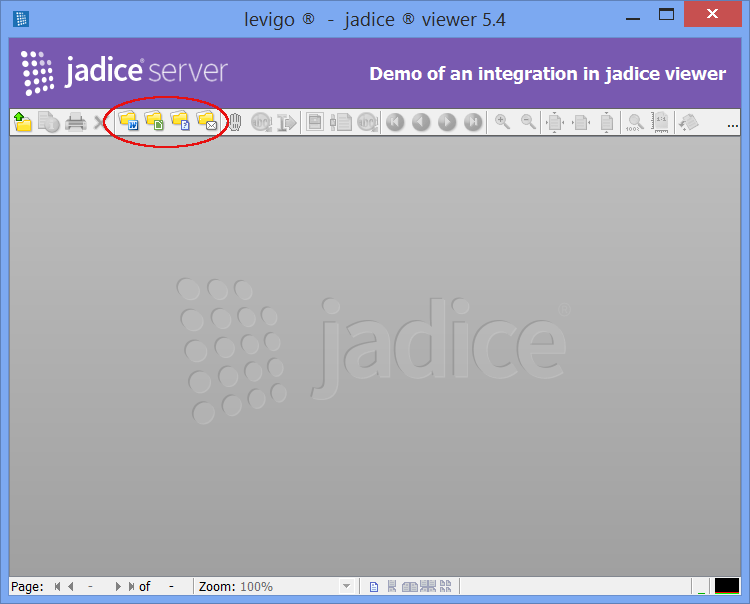The distribution contains a pre-configured installation of jadice viewer with four example implementations that demonstrate how to conjoin jadice viewer and jadice server.
You can find this pre-configured jadice viewer in the folder example. Launch jadice server as described
in the previous paragraph and launch jadice viewer by executing
the file viewer-demo-commands-start.bat. To keep the example simple, jadice server and
jadice viewer are supposed to be running on the same computer.
Beside the normal open button, there are four additional buttons with which you can:
-
open files on the server with MS Office or LibreOffice and convert them into pdf format.
-
have the server identify unknown files and convert them into a format which can be displayed.
-
convert e-mails (
EMLfiles) with the help of jadice server.
After conversion on the server, the results are immediately displayed in jadice viewer.
You can find the source files on which this example is based in the file
viewer-demo-commands-(...).jar: They may serve as useful points of departure for
your own implementations.