This page gives a first overview of steps which are necessary at first to work with the jadice® server.
Jadice® server's distribution is preconfigured in such a way that no particular adaptations have to be done. (To activate OpenOffice the class path must be adapted, see developer's guide chapter 4.1.5). On a commercial system on which a JAVA runtime environment (JRE) in version 1.5. or higher is installed jadice® server may be started directly.
The license file JadiceServerLicense.properties which is provided separately must be copied to folder server-config.
Perform
If the hereupon started console ends with "server up and running", jadice® server is ready for use.
In the standard configuration a message broker from the Apache ActiveMQ project is started. It opens the TCP port 61616. The queue in which client-sided requests have to be put in has got the name JS.REQUEST.
With the key combination Ctrl+C jadice® server may be stopped anytime.
In order to start a converting process on jadice® server a client has to create a job, configure it according to the desired converting steps and put it into the message queue of the started message broker.
All steps necessary to create such a job as well as code examples describing how it may be configured may be taken from chapter 5 ff of the developer's guide.
The distribution contains a preconfigured installation of jadice® viewer with three little exemplified implementations demonstrating how it is possible to connect jadice® server to the jadice® viewer.
In the folder example you will find this viewer. Start jadice® server as described in the previous section and start jadice® viewer by calling the file viewer-demo-commands-start.bat. To keep the example simple it is assumed that jadice® server and jadice® viewer run on the very same computer.
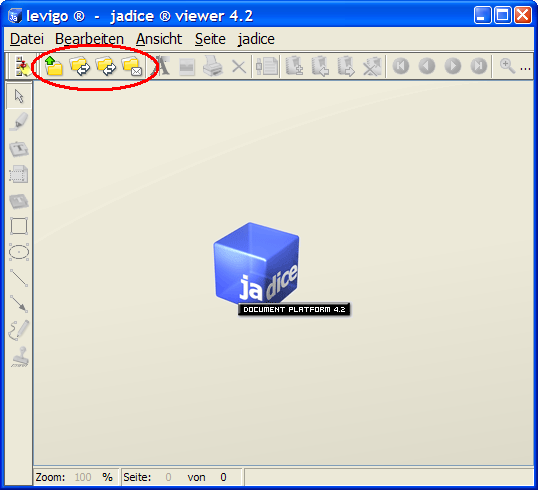
Next to the normal open-button you will find three further buttons.
Using them you may
The results are displayed just after the server-sided conversion in the viewer.
The sources which have been used for the implementation of the underlying commands may be taken from the file viewer-demo-commands-(...)-jar and may be used as a starting point for own implementations.
For further detailed information see developer's manual.
When facing problems regarding the integration of the jadice® server into your application, please feel free to contact our support team.